Save
In the admin header, by clicking the Save icon you can access the save menu.
Good to know : Once your use case or the parameters changed, a star (*) appear on the right of the name (see image below).
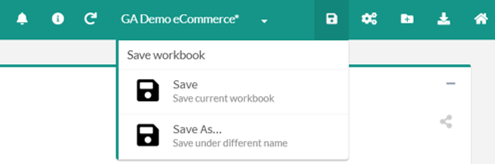
- By clicking « Save » you will update the saving of your current use case.
- By clicking « Save As… » you will be able to change the name and the options of your saving.
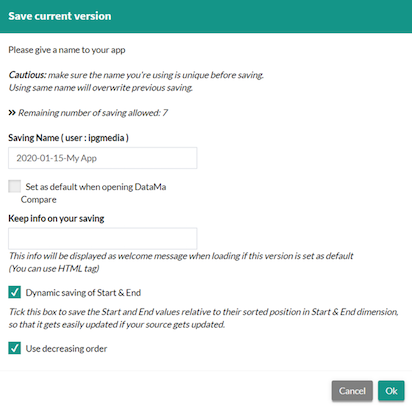
- Saving Name: name of the use case
- Set as default when opening […]: this use case will be loaded at the opening of the solution
- Keep info on your saving : the information text will appear when loading the use case. It could be useful for multiple users connect with the same account.
- Dynamic saving of Start & End: If selected Datama will consider Start & End as a dynamic input and will automatically update the data and try to maintain the gap between Start & End. As for example, if Start is week 4 and End is week 6, when opening Datama 2 weeks later, the Start will be week 6 and End will be week 8.
- Use decreasing order: This function is linked to dynamic saving, when you Start & End dimension are numbers Datama will consider them in decreasing order or increasing order depending on the selection of this checkbox
Tip: In a normal Datama License you can save up to 10 use cases. If you’ve reached the max amount of use case, you can remove some of them in the « Manage Version » menu